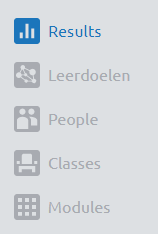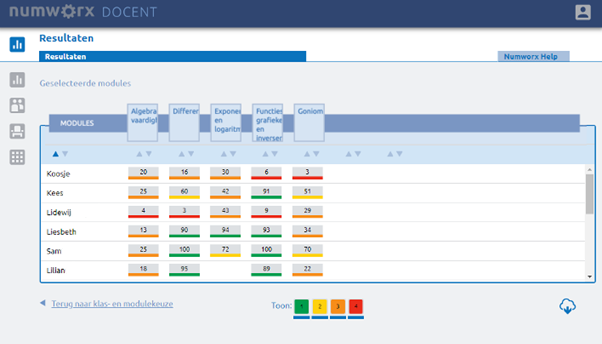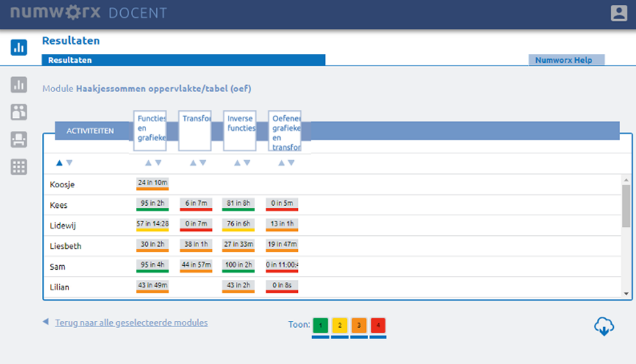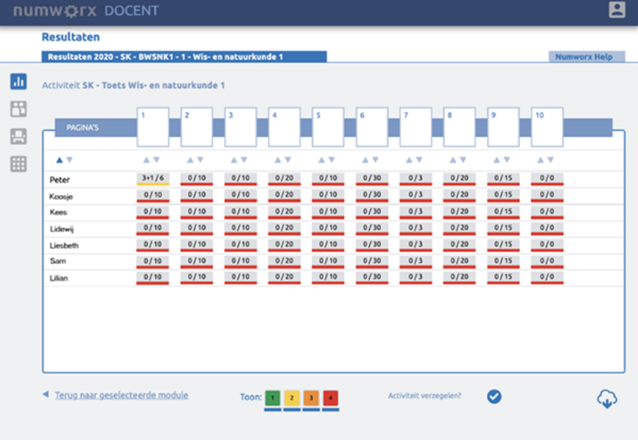Manuals
Viewing students’ work and results
After students have worked with the assigned modules, the teacher can log into the Webapp to view student work and results.
-
Step 1
Log in to the Webapp via numworx.uu.nl with your Solis-ID.
-
Step 2
Click on Results in the home screen or the Results button that is present in each screen.
-
Step 3
In the left column you will find your classes. You can view the modules of each class, both the modules that are linked to the class (column: Open) and the modules with results that are no longer linked to the class (column: Closed).
In the left column, choose the class for which you want to view the modules. Next, choose the modules you want to view in the right hand column and click on Show Results.
-
Step 4
Now you will see the scores of all the modules you have selected. For each module you can also see the scores per activity (course section) by clicking on the header of a certain module.
-
Step 5
You can also see the scores of each activity by item (page) by clicking on the item for which you want to see the items.
-
Step 6
Finally, you can view the student’s work in detail by clicking on a cell in the table.