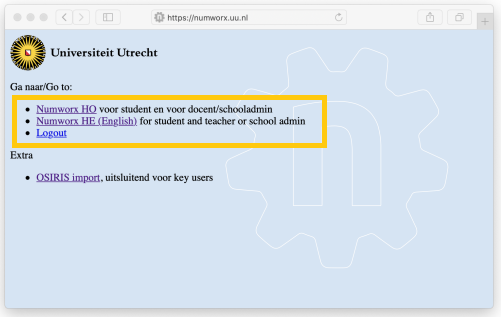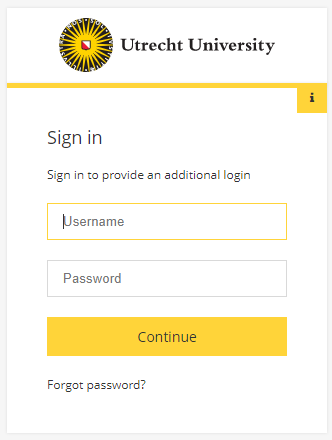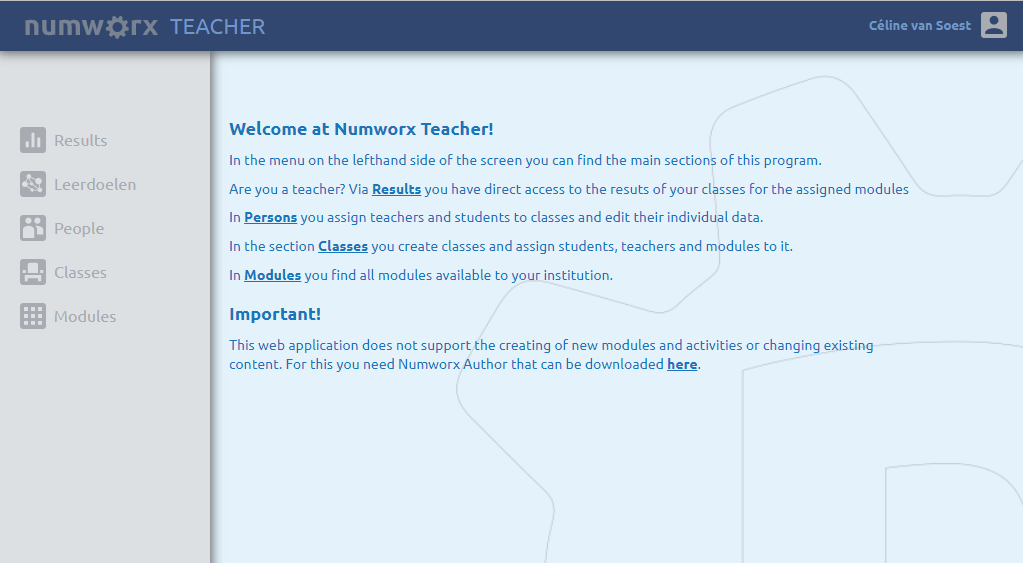Manuals
Webapp – Logging in and startscreen
-
Step 1
Open a browser and go to https://numworx.uu.nl to open the Numworx Webapp.
-
Step 2
Click on the first link for the Dutch environment and on the second link for the English environment.
-
Step 3
Log in with your Solid ID, password and two-factor authentication (2FA).
-
Step 4
The home screen of the Numworx Webapp becomes visible when you are logged in. The menu on the left shows the options available to teachers:
Viewing results
Results are shown for each student for all selected modules. Click on a module name to view the results of the activities within that module. Click on an individual result block to view the results of that student for that module. You can use the colored cubes to select which result groups are shown.
Note: It is not yet possible to compare classes in this version of Numworx Teacher.
People
Find a person to edit by filling in data in one or more fields and then click “Filter”.
Class management
Choose one of your school’s classes to edit, or add a class. You can only edit classes to which you are a teacher. When you create a class you can choose whether the students will be presented with your modules in a tree structure or not. You can choose to set a class key (password). If you do not set a class key any student in the school can place themselves in the class.
Modules/Library
This page provides access to the modules in the UU Numworx environment. All tests and formative content that are accessible to your account can be viewed through the menu on the left. Students will only see content prepared by course instructors.
-
Note! When you are in the People screen, you will read in the ‘help’ field on the right that it is possible to add new people here. This function has been blocked for the UU. Adding new users can only be done by key-users. Please contact digitaletoetsing@uu.nl if you want to add new users.