Manuals
Sealing and checking an activity
As an instructor, you can seal the results of individual and groups of students. After sealing, a triangular button with a check mark will appear in all answer boxes/interactions. Click on them to make corrections to the automatic score. You can also leave comments for the student here.
Application: In a course, students must finish an activity every week. Once the deadline of week 1 is completed, the instructor checks and seals the results of this activity. The students can then log in and view the checked/sealed activity from week 1, but are unable to make changes.
The image below shows how to make adjustments per answer box. By clicking on the check mark in the lower right corner of the answer box, you will see the pop-up Correction by teacher. Here you can make an addition to the automatically calculated score. You can give the student extra points or retract points in the Add field. In addition, you can add comments to explain what the student did right or wrong. In the bottom left corner of the image you can see how to seal the activity of this individual student.
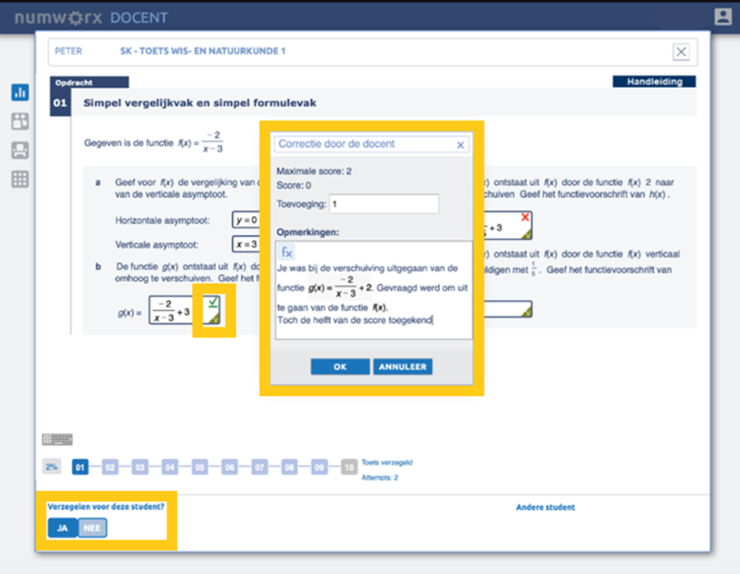
Sealing can also be done for the whole group. This can be done in the score overview of an activity by checking the box behind Seal the activity?
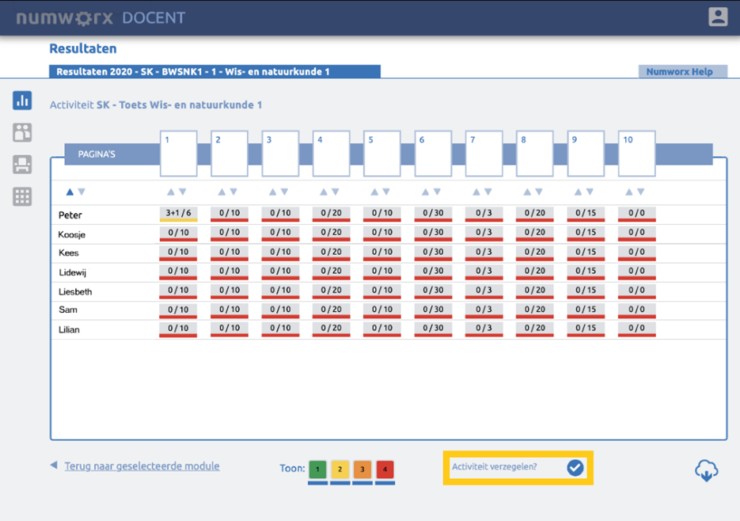
Back

