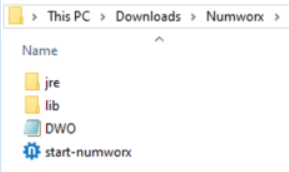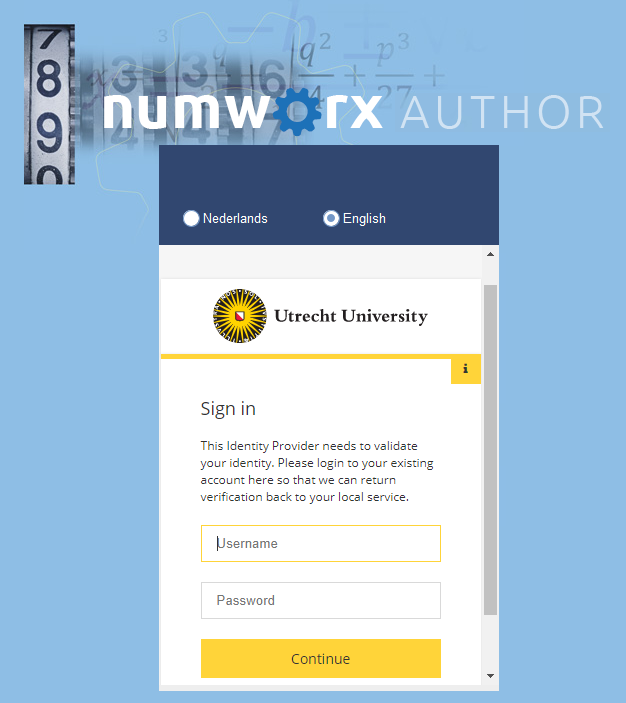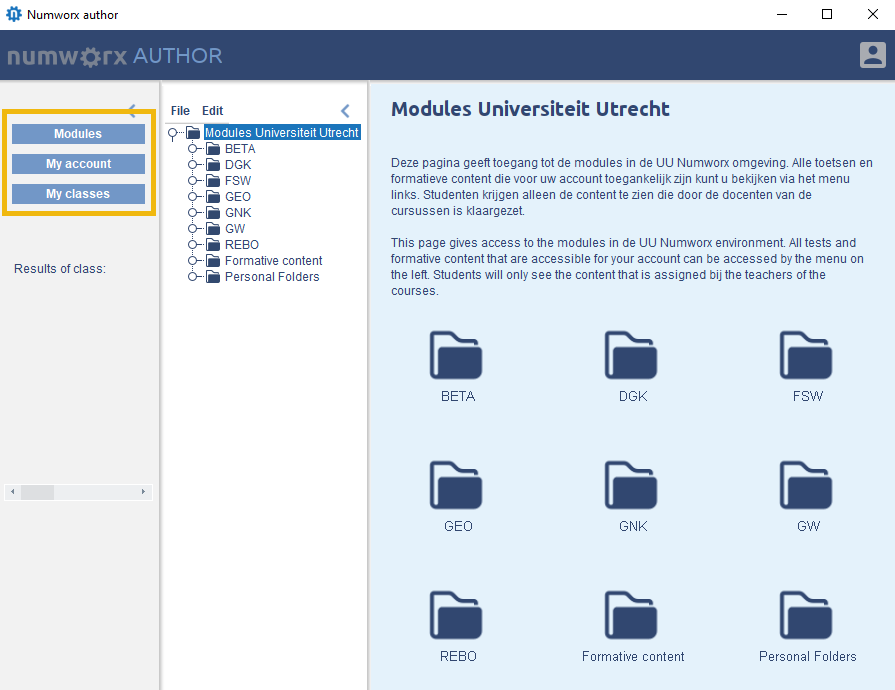Manuals
Author – Logging in and start screen
-
Step 1
Go to the Software Center and download Numworx Author.
-
Step 2
Unzip the zip file and open Numworx by double clicking the application “start-numworx”. It will look like this in Microsoft:
-
Step 3
Choose the appropriate language preference and log in with your Solis ID, password and two-factor authentication (2FA).
-
Step 4
The home screen of Numworx Author becomes visible when you are logged in. The options available to teachers are displayed in the menu on the left.
- Modules: This page provides access to the modules in the UU Numworx environment. All tests and formative contents that are accessible in your account can be viewed through the menu/tree on the left. Students will only be able to see the content that has been made available by the course instructors.
- My account: Here you can view and edit account information (such as your password) and personal information.
- My classes: Here you can find the student groups assigned to you, called classes, which you can view, edit and delete. If a class is missing from a course, it can be added manually or automatically (by importing data from Osiris) by your key-user.