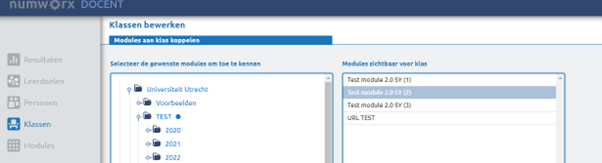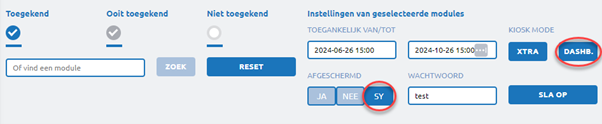Manuals
Proctor Key in case of accidentally closing the exam
When a student accidentally closes the exam or review before meaning to, the 4-digit code Proctor Key is necessary to gain access again to the exam or review. The teacher can find this Key on their own laptop by logging into the Schoolyear Surveillance Dashboard. This can be found as such:
-
Step 1
The teachers navigates to the page ‘Linking modules to classes’ in Numworx. This is the same page where you can plan exams.
-
Step 2
In the bottom right you will the button DASHB. when you have selected for the exam to be protected through SY.
-
Schoolyear offers the option to add URLS and PDF files to a test moment. This functionality of Schoolyear currently does not yet work in combination with Numworx.
This functionality can be found through the ‘XTRA’ button next to the DASHB. button when planning a test moment, or through ‘Edit exam’ in the Schoolyear Dashboard. However, it is not advised to use this functionality at the present time.
-
Step 3
- The Schoolyear log-in screen appears. The teacher can log in with their UU mail address and password. The Schoolyear Dashboard that pertains to the selected exam in Numworx will be opened.
- Click in the top right on the button ‘Surveillanten code’ (unclear if this will be same term in English) to receive the 4-digit code.
* This code is active during the entire duration of the selected exam and is the same for every student. - Share the code with the student or fill in the code on the Chromebook in question yourself.
-
Step 4
The student will be able to continue their exam after putting in the surveillance code. The Proctor Key will be needed when, during the exam, the
- Chromebook shuts off due to technical issues (e.g. empty battery);
- student shuts off the Chromebook through the power button;
- student disrupts the exam by clicking on the ‘Exit’ button on the Schoolyear navigation bar.