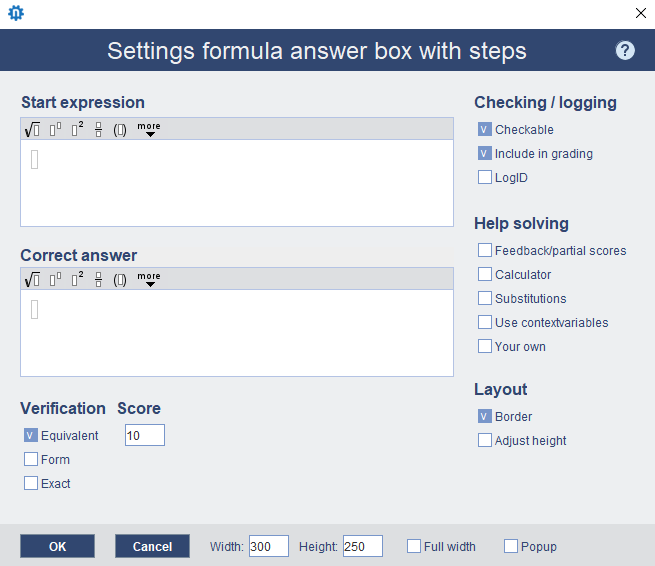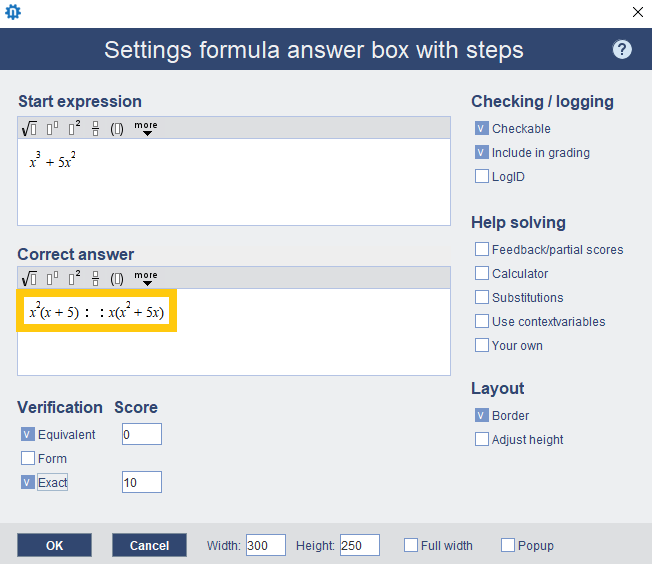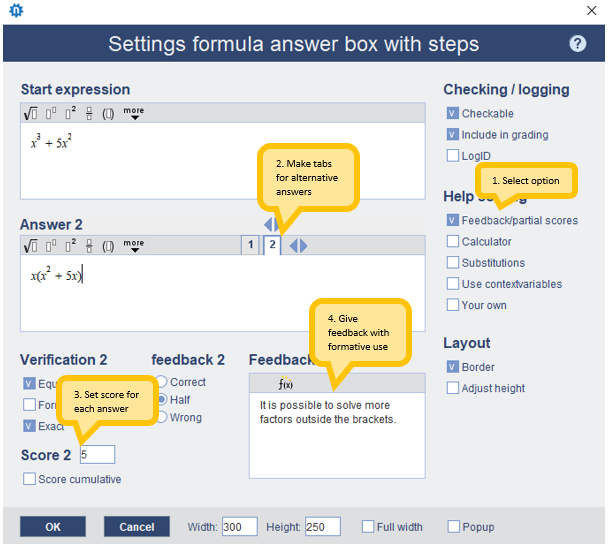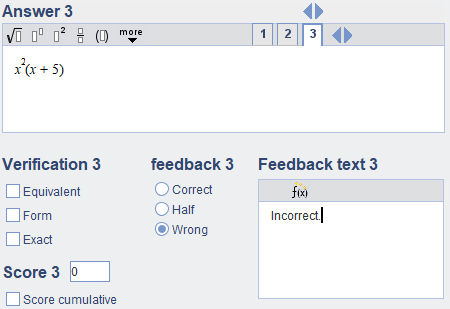Manuals
Formula answer box with steps (example)
Formula answer box with steps is an answer type in which the answer is a mathematical expression (formula). Of course, this can also be a number or number expression. The student can also make intermediate steps within this answer box. The example we use here is: give a decomposition of the following expression.
-
Step 1
A Formula answer box with steps can be added by clicking on the sixth icon in the toolbar on the left.

After the answer box has been added (in the correct location), you will see the following editor:
-
Step 2
Fill in the initial expression and the correct answer.
-
Step 3
Select ‘Exact’ and enter a score. An equivalent answer is not enough, because that may not be a decomposition.
-
Step 4
Click OK to add the answer box.
-
It is possible to check your work while creating the activity. Click preview at the top of the page and test, for example, whether the right feedback is given after finishing an assignment.
-
Step 5
In the above assignment, the answer x(x^2+5x) is not accepted as the correct solution, even though it is a decomposition. This can be improved in two ways:
- By sharpening the question through the addition: “… exclude as many factors as possible from the brackets’’; or
- By adding x(x^2+5x) as the correct solution.
In the second improvement, the answer model looks like this:
-
Step 6
The other solution is therefore simply added and is calculated correctly through the ‘Exact’ option. Both solutions get a score of 10. It is imaginable that you may want to award fewer points in the second solution. In this case, the option ‘Feedback/partial scores’ can be used:
The correct answer is shown on tab 1, on the other tabs all other possibilities, with corresponding score and possibly feedback if it concerns a formative test. In a summative test, no feedback is given, of course, but the partial score is awarded if the answer matches.
-